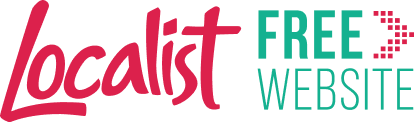Editing Text Content in Divi
With Divi’s Visual Builder, editing text on your website is quick and straightforward. You can type directly on the page or use the text module settings for more control.
Step 1 – Enable the Visual Builder
Go to the page you want to edit and click Enable Visual Builder in the WordPress admin bar.
![]()
Step 2 – Click on the Text You Want to Edit
Hover over the text area. A grey box outline will appear, showing the Text Module.
Click directly on the text to start typing and make your edits inline.

Step 3 – Open Module Settings (Optional)
For more formatting options:
-
Hover over the text module.
-
Click the gear icon to open settings.
-
Use the Content tab to edit text, or the Design tab to style fonts, sizes, and colours.

Step 4 – Save Your Changes
-
Click the green checkmark inside the module settings panel to save.
-
Then click the Save button (bottom-right purple circle).

Step 5 – Exit the Builder and Check Live Page
Click Exit Visual Builder to return to the live page and confirm your edits look correct.
![]()
Additional Notes
-
Inline editing is fastest for small text updates.
-
For bigger changes (like multiple paragraphs), use the full settings panel for more control.
-
You can undo changes with Ctrl+Z (Windows) / Cmd+Z (Mac).